How to buy XYO on Coinbase in Canada
XYO Price
CA$0.0093
XYO
Introduction
When it comes to buying crypto like XYO, there are a lot of factors that come into play, such as location and protocol. Fortunately in Canada, you can buy XYO on Coinbase’s centralized exchange. Coinbase is the most trusted place for people and businesses to buy, sell, and manage XYO. It’s quick and easy. Here’s a step-by-step guide on how to buy XYO.
Where and how you can buy XYO with detailed instructions to make it easy.
Data about XYO including price performance and other stats helpful for market analysis.
Other assets similar to XYO and their respective how to buy pages.
What you’ll learn about XYO
Buying XYO on Coinbase
1. Sign up for Coinbase
Download the Coinbase app, sign up, and have a valid ID (and possibly proof of address) ready for verification.
2. Add payment method
Connect a bank account, debit card, or wire transfer in the payment method section.
3. Start a trade
On the app, tap Buy & Sell; tap (+) Buy button.
4. Choose XYO
Search for XYO in the asset list and select it.
5. Set purchase amount
Enter how much you want to spend in your currency (min $1 to purchase); the app converts it to XYO.
6. Review payment details
Select "Review order," check the details, and hit "Buy now" to finalize.
7. Complete
Once processed, you'll see a confirmation screen—your XYO is bought!
Earn up to $2,000 when you buy $50 in crypto
Earn free crypto after making your first purchase.
Terms apply. Sum of median estimated savings and rewards earned, per user in 2021 across multiple Coinbase programs (excluding sweepstakes). This amount includes fee waivers from Coinbase One (excluding the subscription cost), rewards from Coinbase Card, and staking rewards.
Commonly asked questions
Can I buy XYO on Coinbase?
Yes, XYO is currently available to buy on Coinbase's centralized exchange.
How much does it cost to buy XYO?
Right now, it costs about CA$0.0093 to buy of 1 XYO.
Can I buy XYO with cash?
You can buy XYO on Coinbase with an approved payment method, including a bank account, a debit card, or you can initiate a wire transfer.
How to buy XYO using PayPal?
Currently, only US customers are able to buy XYO or add US dollars using PayPal. All other customers are only able to use PayPal to cash out or sell, and transaction availability depends on region.
How to buy XYO with a gift card?
You can use a digital gift card purchased from online merchants to redeem on Coinbase accounts for the purchase of XYO. Gift cards are currently only available in the U.S. at this time (redemption excluded in Hawaii). For more information on how to use and redeem gift cards, check out our help center.
How much is the fee to buy XYO?
Coinbase may charge a fee to buy XYO. Fees are calculated at the time you place your order and may be determined by a combination of factors, including but not limited to your location, the selected payment, the size of the order, and market conditions such as volatility and liquidity. Fees for buying XYO will be listed in the trade preview screen before you submit your transaction and may differ for similar transactions.
How to buy XYO with credit card?
There are several payment methods you can use to buy XYO. A full list of payment methods and best use cases can be found in our help center. At this time, credit cards cannot be used to purchase XYO.
XYO market performance overview
XYO is on the rise this week.
The current price is CA$0.0093 per XYO with a 24-hour trading volume of CA$14.86M. Currently, XYO is valued at 92.00% below its all time high of CA$0.12. This all-time high was the highest price paid for XYO since its launch.
XYO is the #38 most popular crypto that is currently traded on Coinbase.
Market stats
See all metricsPopularity
#335
Price
CA$0.0093
All time high
CA$0.12
Market cap
CA$126,897,057.01
Volume (24h)
CA$14,856,528.56
Circulating
CA$13,655,185,228.11
Get started in 2 minutes or less
Sign up for a free Coinbase account
Popular price predictions
Popular cryptocurrencies
Learn how to buy other popular cryptocurrencies
Discover popular crypto to currency conversions
Discover currency conversions
*Prices shown are for illustrative purposes only. Actual cryptocurrency prices may vary.
Data presented may reflect assets traded on Coinbase’s exchange and select other cryptocurrency exchanges. Certain content has been prepared by third parties not affiliated with Coinbase Inc. or any of its affiliates and Coinbase is not responsible for such content. Coinbase is not liable for any errors or delays in content, or for any actions taken in reliance on any content.
Information is provided for educational purposes only and is not investment advice. This is not a recommendation to buy or sell a particular digital asset. Coinbase makes no representation on the accuracy, suitability, or validity of any information provided. Coinbase is not registered with the U.S. Securities and Exchange Commission or the U.S. Commodity Futures Trading Commission. Information on this page is intended for and directed to customers in the United States only. Coinbase fees may apply. Links provided to third-party sites are not under Coinbase control, and Coinbase is not responsible for content on such third-party sites.